Slack Integration with LogicHub Case Management
LogicHub supports Slack integration for cases. Conversations about a LogicHub case can take place in a Slack channel, LogicHub case record, or both. Comments that are entered in the LogicHub case appear in the Slack channel and those entered in the Slack channel appear in the LogicHub case record. Attachments that are added in LogicHub are listed in the Slack channel, and case commands that are added to the LogicHub case are also listed in the Slack channel.
Enable Slack integration
A LogicHub administrator can enable Slack for your organization. After Slack is enabled, any user who creates a case can connect the case to a Slack channel.
To enable Slack integration:
- Select Settings > Case Settings on the side menu.
- Click Enable Slack for LogicHub.
- A message indicates that you will be redirected to Slack to complete the enable operation. Click Continue to proceed.
- A Slack browser tab opens. If you’re not yet logged into Slack, you’re prompted to do so.
- A page opens with a list of what the enable action involves. Click Allow to continue.
- The confirmation window lists the LogicHub instance that will be linked and your Slack workspace. Click Allow to confirm the action.
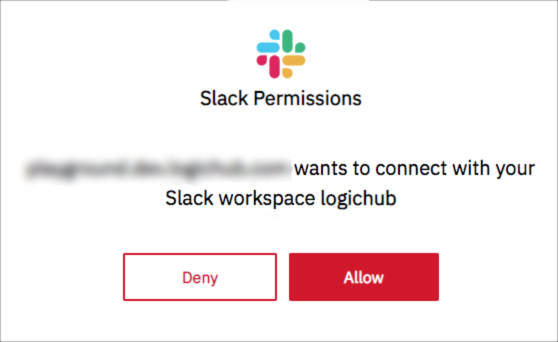
Connect a case to a Slack channel
After Slack is enabled, you can connect a new or existing case to a Slack channel.
- Create or open the case.
- In the Comments area, click Connect.
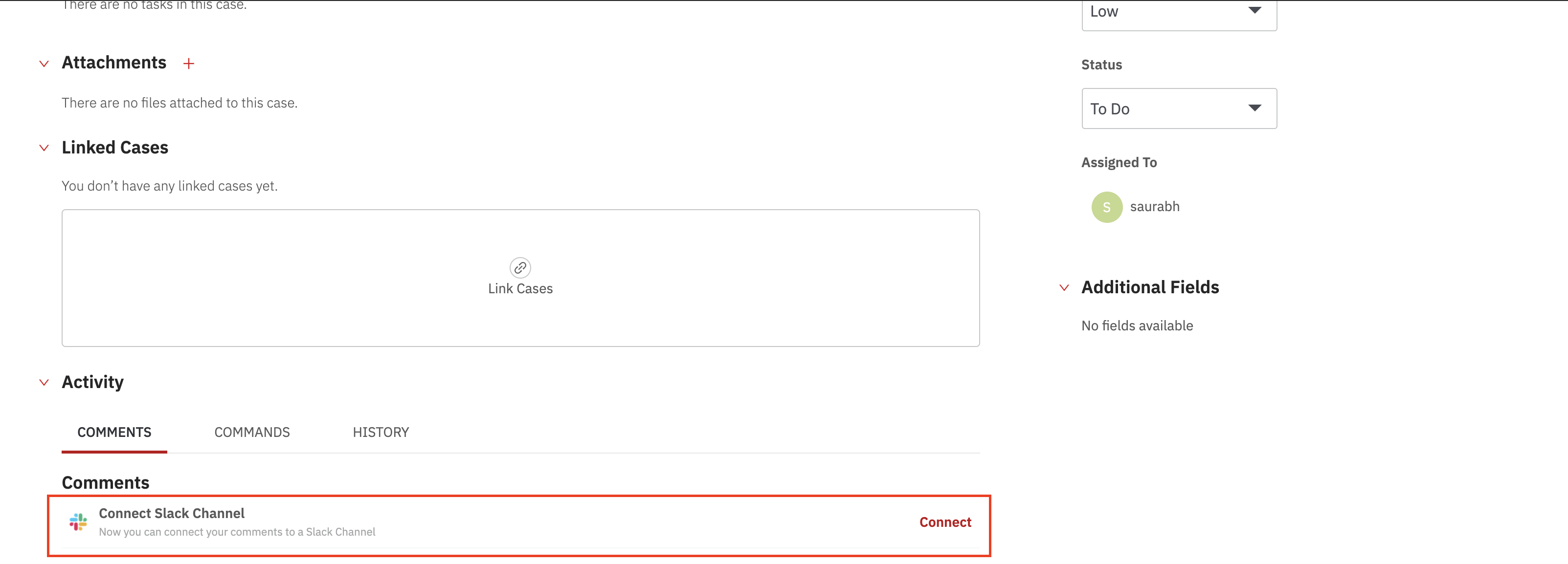
- By default, the connection to a new channel is with the same name as the case. To change the name or use the name of an existing channel, enter it and then click Done.
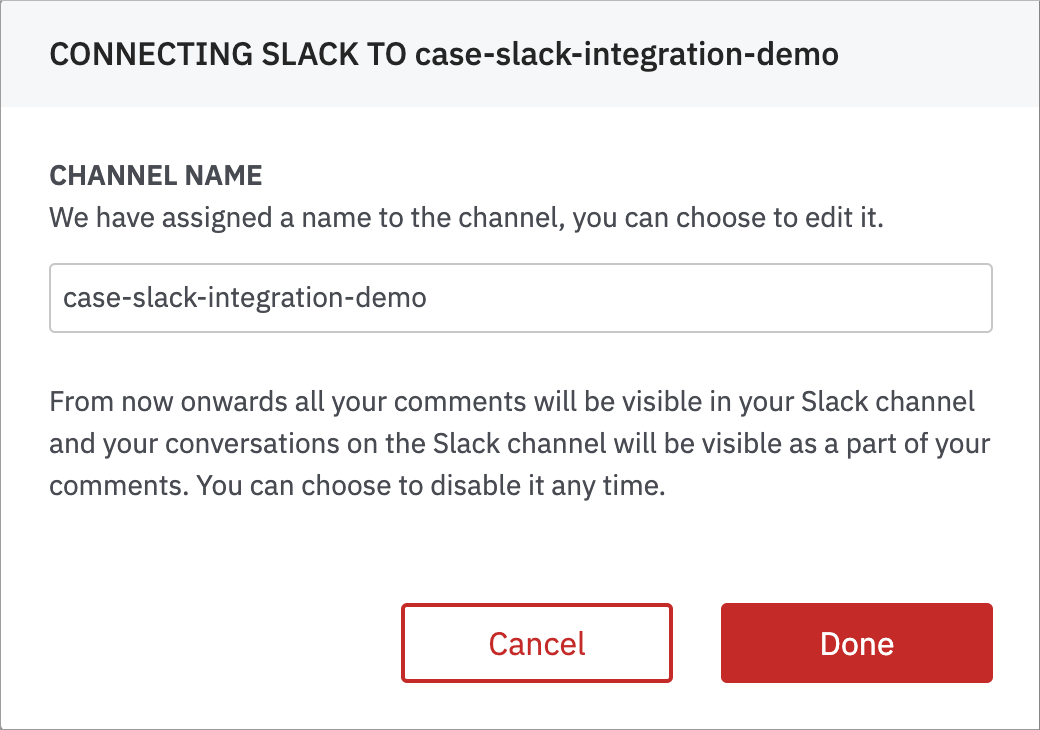
- The integration is now complete. A message about the connection appears in the Slack channel.
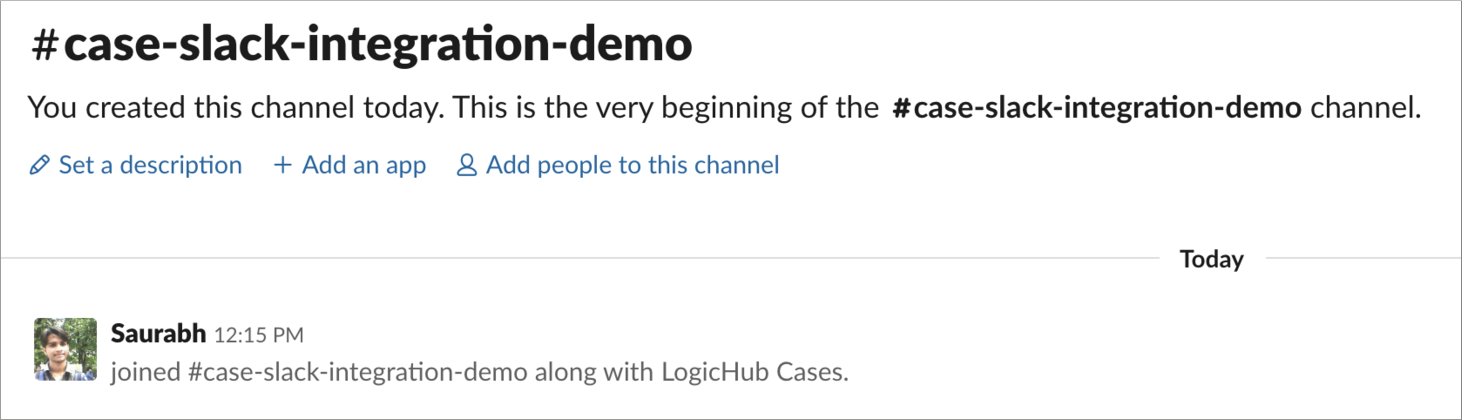
Case conversations
With Slack enabled and connected, start a conversation from Slack, from the case, or both.
On the case side, enter text in the Comments area:
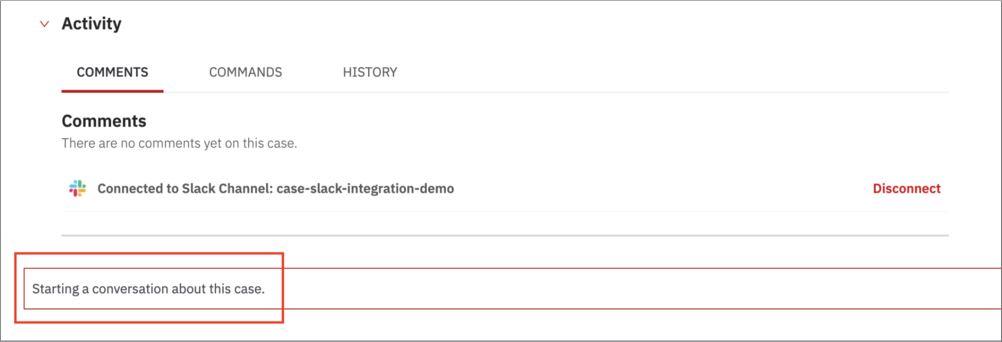
The Slack channel displays a message about the connection and the text that you entered in LogicHub.
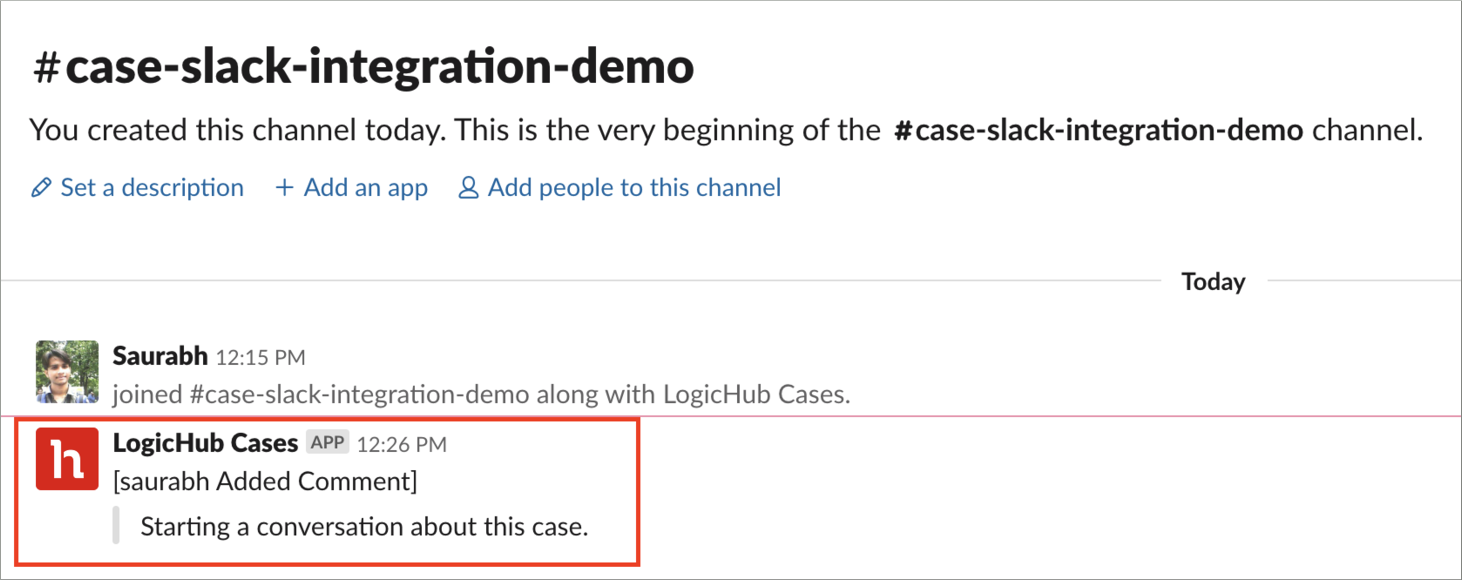
The reverse process works as well. Text that you enter in the Slack channel is displayed in the LogicHub case. (You might have to refresh the LogicHub page to show the message.)
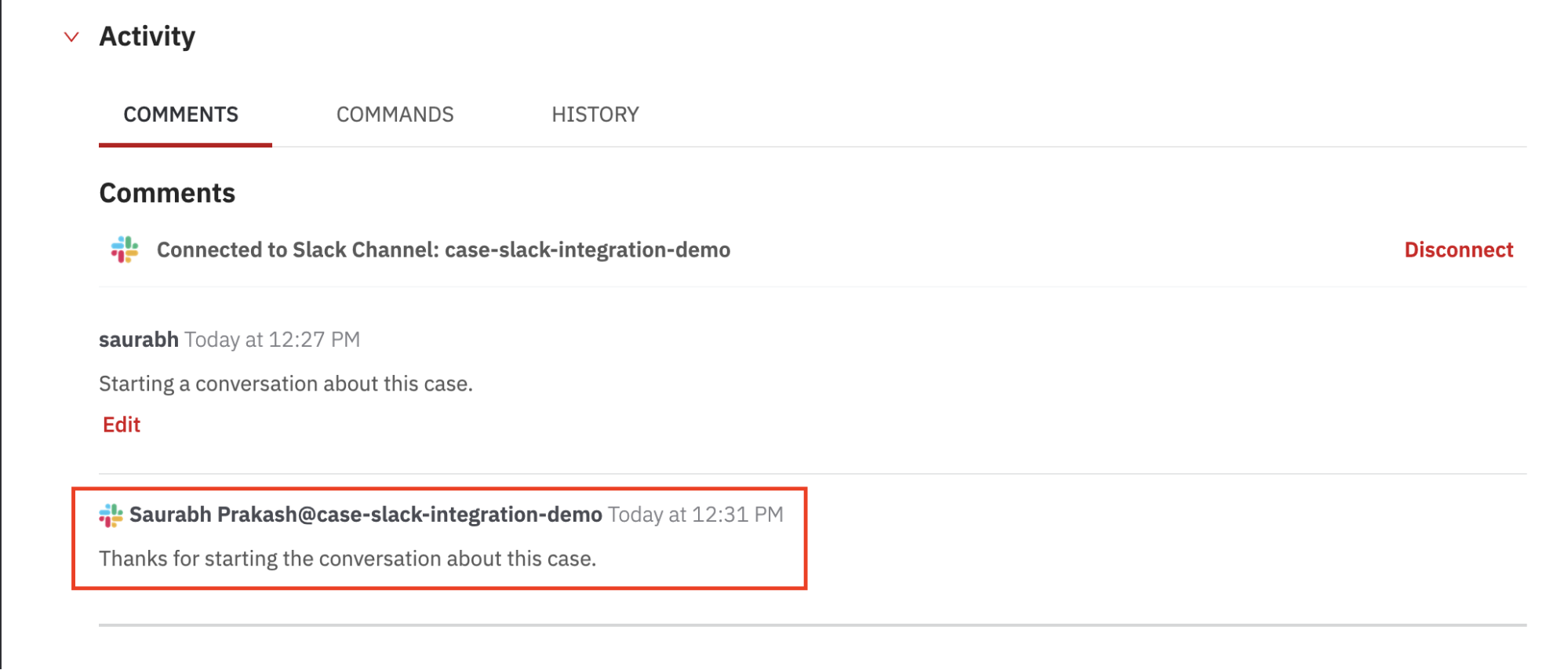
Attachments that you add in Slack are listed in the LogicHub case along with a private URL for access.

If you add a case command to the case in LogicHub, the command name is added to the Slack channel with an indication that the command ran.

DM "help" to "LogicHub Cases" App
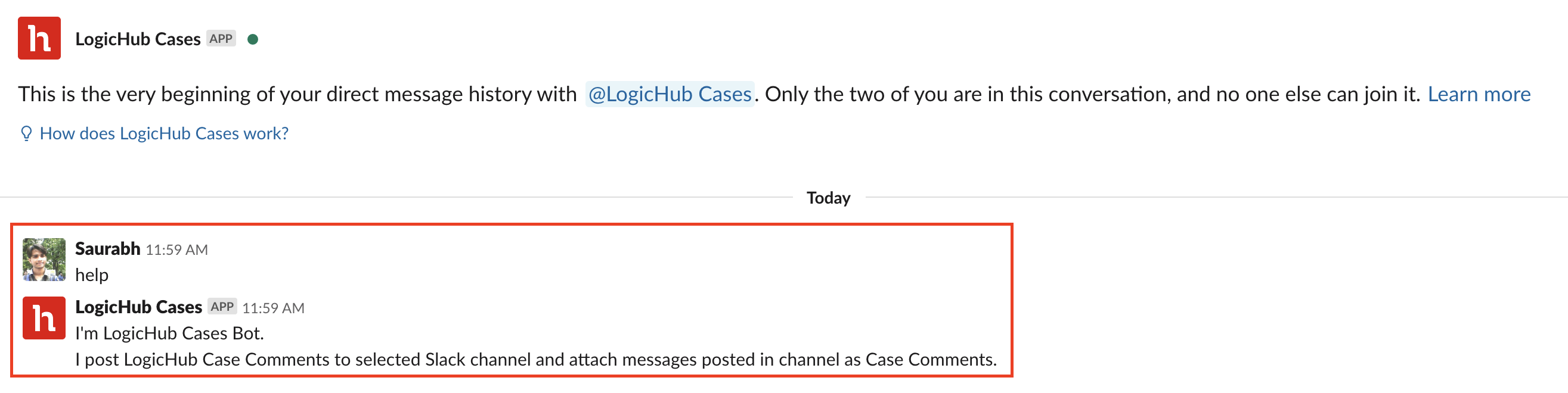
Updated almost 6 years ago